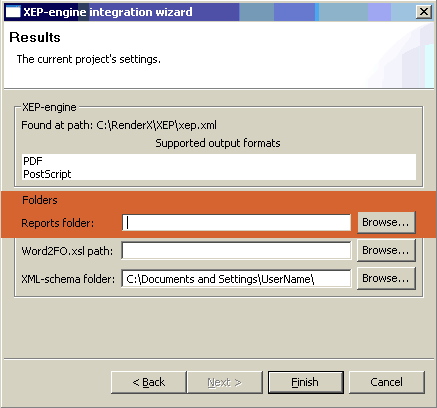If you don't see pink SmartTags in your Word template You have to click
ctrl+shift+x
>I used Ctrl+Shift+X many times, over and over again.
Popup menu item "Apply XML Element" depends from MS Word's mode to viewing smart-tags.
IMHO it's possible 2 variants:
1) The schema for those smart-tags isn't registered;
2) The MS Word doesn't view any smart-tags;
Could you see which case is realized? For this you should open MS Word
(without XEdit as usually you open MS Word) and then go to main menu Tools/Templates and Add-ins...
After modal dialog appears you should select tab XML Schema. It looks like this:
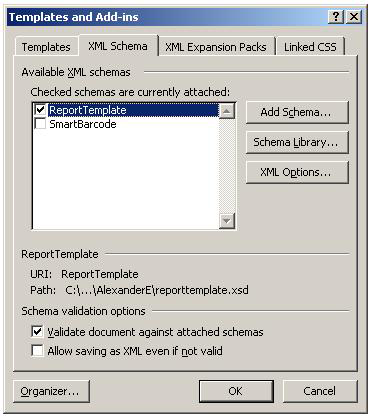
If you see list item ReportTemplate in the your Word, so the schema is registered.
You should select check box in the item and exit from the dialog.
Then you could use Ctrl+Shift+X if Word's popup menu "Apply XML Element" wouldn't show.
If you don’t see the registered schema ReportTemplate in your computer's Word
check, do you use MS Word 2003 Professional (English),
XEdit v0.3 supports only this version for design template report.
If you use this Word's version, do all what we write and in total you don't see smart tags
please send e-mail to us for support.
Show pop-up menu of Word and select
Apply XML Element -> Data.
You could also use drag-n-drop tags from Dynamic category of Snippet Library.
"Data tag" snippet for dragging Data tag and "Title-Value" snippet for Item tag respectively.
Or you immediately could dragging "Section*2" for dropping both tags into template:
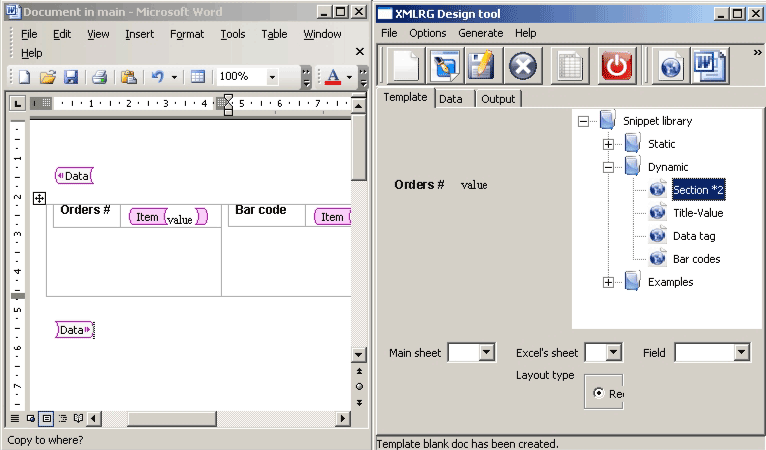
You have to insert some text into Item-tag, the system uses styles of that text
during embedding data into report, without the text fragment the application
generates blank against the data. It may be any text e.g. title of data column
than will be embedded into report.
You have connecting XEdit to XEP for ability to generate PDF/PostScript/AFP output formats.
For connect XEdit to XEP you have using integration wizard:
Options -> Preferences
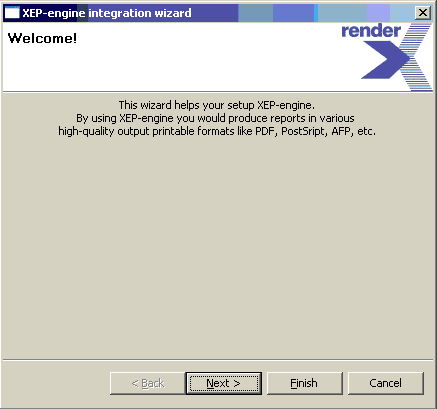
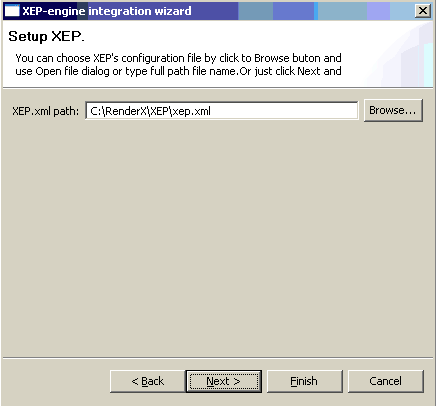
Now you can see what output formats your XEP engine supports
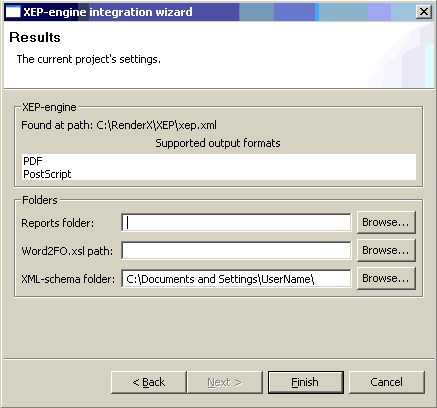
You couldn't save changed Excel file in XEdit v0.3.
Capabilities of this version doesn't support this feature.
In future release this functions will be added.
This option defines in which way embedded data will be presented on the report’s layout.
Currently supports two types: Record and Table.
When you define Record type it means in each instance of report the
Item-tag will be replaced by data cell from one row of data sheet.

So each row from data will produce one distinguish instance of report:

You could only open Excel's file in xml-format.
For this you should save you original Excel as xml-spreadsheet from File/Save As...
menu and then open it in the XEdit.
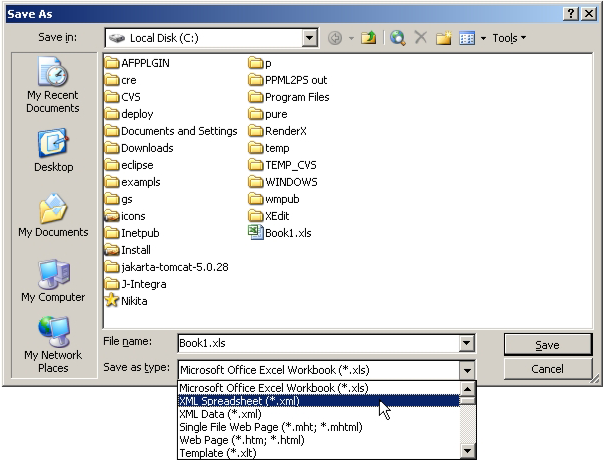
You should firstly define Excel's sheet for Data-tag encloses Item-tag.
Then you should select field for Item-tag from combo box Field.
You should use appropriate property editor for each type of smart-tag.
For smart-tag Data that define Excel's sheet you should use combo box Excel's sheet.
For Item-tags you should use Field combo-box to define field (column) of the
Excel's sheet that was defined for Data-tag before.
For setup report's output folder you have using integration wizard:
Options -> Preferences